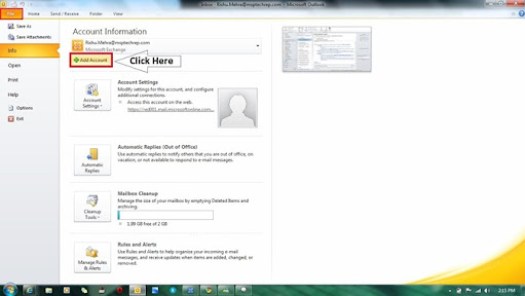Well we use Windows Live’s Custom Domain service via http://Domain.Live.com for the e-mails to get access anywhere through Hotmail. Which actually helps people a lot to get the mail anywhere and you can also use it as your Live Messenger ID as well. But sometimes we use to face issues with it whenever we need to configure it on the outlook because when we configure the normal Windows Live ID it get configure very easily with it’s default add a/c setup. But when you configure the your Outlook with your own custom domain on windows live it won’t get sync or configure on outlook where as u can still access it on the hotmail.
Se here I am showing you how to configure the custom domain e-mail of Windows Live on outlook
Step 1:
Go to open your outlook and go to “File” then go to “add account” as mentioned in below in the screenshot
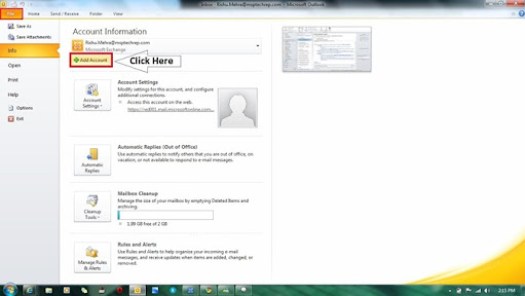
Step 2:
Now a new window will appear here as a setup. So, here it will ask you whether to add E-mail a/c, SMS a/c or to Configure your own e-mail. So, select the third option Manually Configure Server Settings and Additional Server Types. Then on next as described in the screenshot below.

Step 3:
Then on the next it will ask you of what type service you need to add Internet E-mail | MS Exchange or compatible service | SMS | Other. So here u need to select “Other” and in its sub-menu select “MS Hotmail Outlook Connector” then on “Next”.

Step 4:
Here it will ask to enter the your credentials. So here you can also enter the your windows live id. But when you already configured the your domain on windows live so you can enter the Custom domain e-mail’s credentials. Here actually the backend service is live mail/hotmail so it will configure the outlook as per its own req. of windows live without giving any prompt or error. As in the screenshot below.

Step 5: Now it is the time to Finish!

So, then it will normally download your all the e-mails on your outlook and you start using it simply as you use to do with your windows live id/hotmail a/c. Like I did with my MeraWindows e-mail